Facebook Messenger
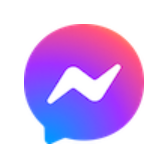
You can use Messenger (previously Facebook Messenger) to send messages to your users, or engage with them in two way conversations.
Use Facebook Messenger
What types of messages can I send?
Please ensure you have reviewed and comply with Messenger's policies which can be found here.
Gaining permission
In order for you to contact your customers through Messenger you need to gain permission from them.
This can be achieved in a variety of ways, and we can work with any of them:
Web Plugins
Meta provides web plugins you can easily add to your website at appropriate points to invite customers to allow you to interact with them through Messenger:
- Message Us - takes the person directly to Messenger and allows them to initiate a conversation with you.

Find out more about how to use the Messenger web plugins with us here
Messenger Codes
You can place a scannable Messenger code on your app, website or documentation to allow customers to scan it to initiate a conversation with you.
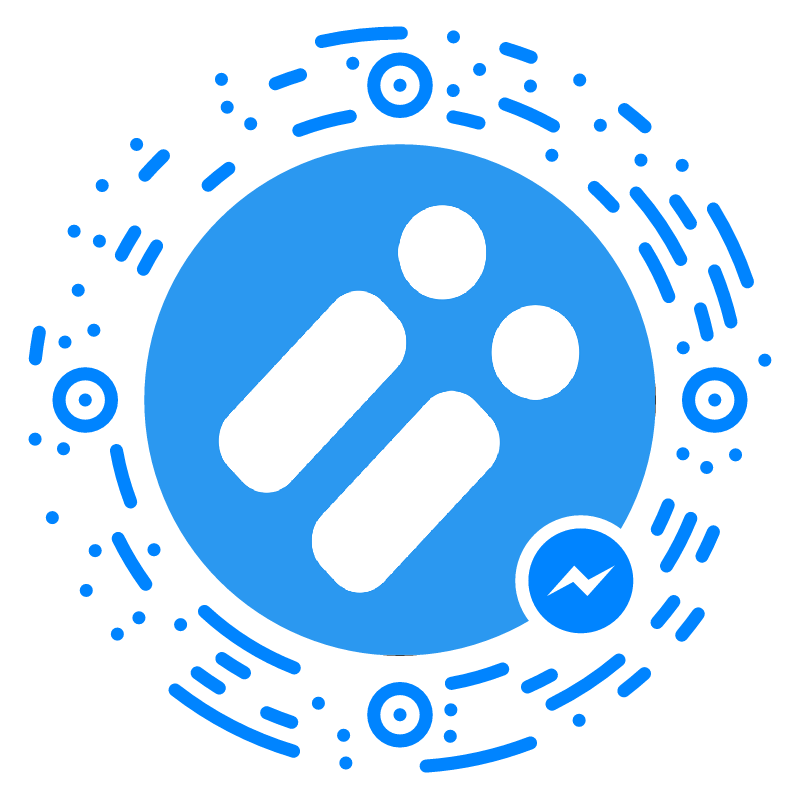
Scan this with the Messenger app to start a conversation
Facebook Instant Game Players
If you are creating Facebook Instant Games then you can message your players using our services to encourage re-engagement as detailed here. With Facebook Instant Games you can receive a callback when a player completes a gaming session, and part of the data about the player is a Messenger ID that can be used to contact the gamer. Simply use this value in the fbMessengerId field in the to block with the the One API to send message to them, or alternatively import them as profiles and use our Broadcast tool.
Set Up Facebook
Create and publish your Facebook page
First steps are to create a Facebook page for your company or product that you want to communicate from. If you already have a Facebook page then you can skip to the next section.
To setup a Facebook page please follow the guidance given here.
Ensure your Facebook page is publishedIf you leave your Facebook page in an unpublished state you cannot send messages properly from your page. Please ensure it has been published prior to testing messaging.
Configure the Messenger channel
Facebook Page administrator requiredIn order to setup Facebook as a channel for your API Space you will need to be able to login as an administrator for your chosen Facebook page. Your user must have one of the following Facebook page roles:
- Admin
- Editor
- Moderator
Now you have finished setting up your Facebook page and activating Messenger, you need to configure the channel in Dotdigital.
To do this:
- Log in to Dotdigital
- Expand the User menu in the bottom left and go to Settings > Facebook, Google, push notifications.
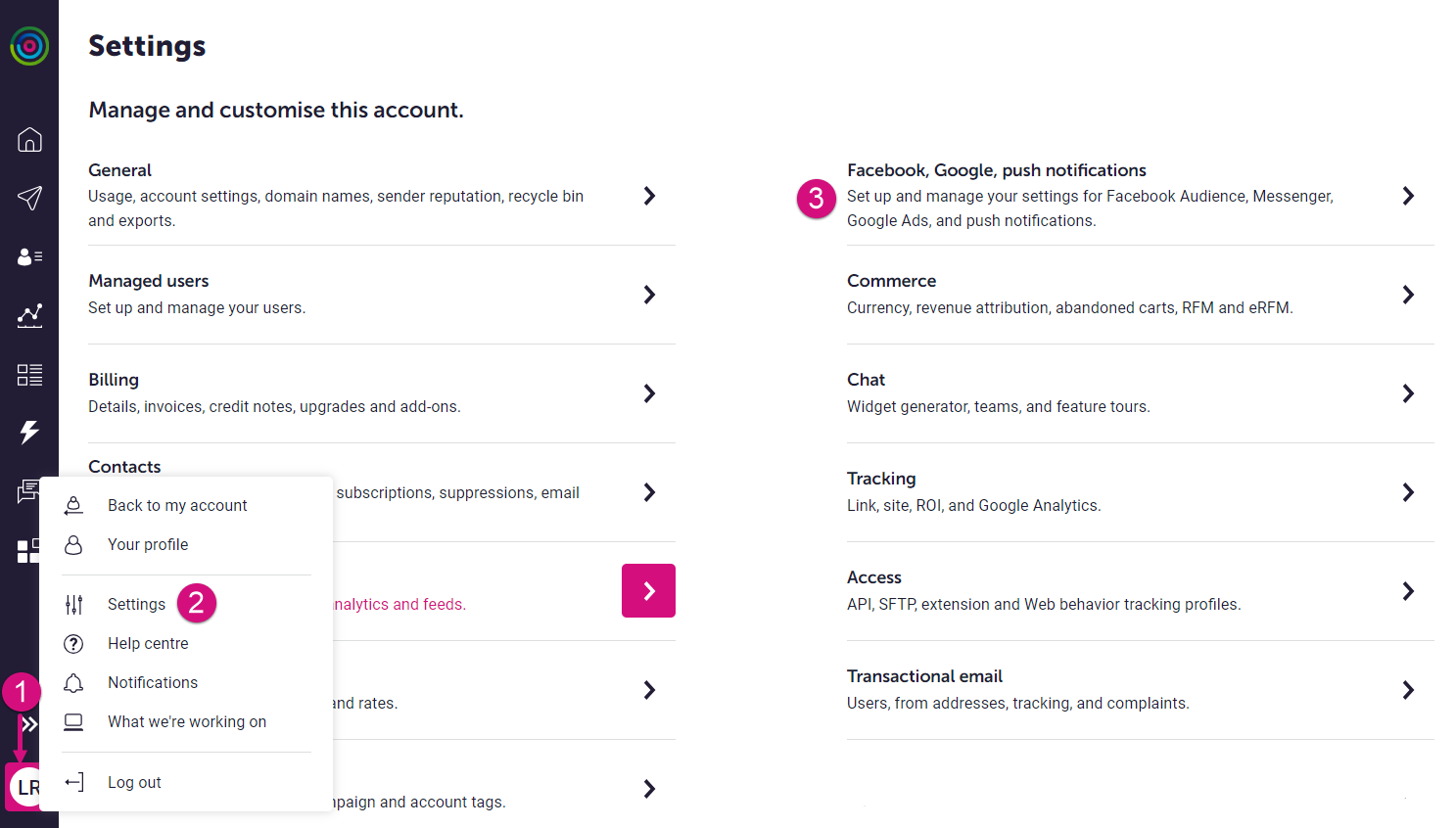
- Select Messenger, and then NEW PROFILE.
- Enter a name for your profile.
- Select LOG IN TO FACEBOOK.
Ensure you log in with a user with admin access to the Facebook Page you want to send messages to and from. - Confirm that you're happy for Dotdigital to access your public Facebook profile.
- Select from the Facebook page dropdown the Facebook page you want to send message to and from.
- For Status, select Enabled.
- Select SAVE.
Your Facebook administrator's passwordThe token we generate whilst linking your Facebook page to us is revoked when you change the password for the Facebook administrator that was used to link the page. You must ensure that you repeat the page linking after any password updates.
The Facebook user must remain an administratorIt is crucial that the Facebook user used to setup the page link to us remains a Facebook administrator to your page. If the user loses administrator permissions to your page, you must repeat the page linking process described above with a new page administrator to avoid a loss of service on the this channel.
Updated 2 months ago
