
As a WhatsApp Business solution provider, we give you the ability to use WhatsApp to send messages to your customers, or engage with them in two-way conversations.
- WhatsApp is a simple, reliable, and private way to talk to anyone in the world.
- More than 2.5 billion people in over 180 countries use WhatsApp to stay in touch with friends, family, and businesses, anytime and anywhere.
- WhatsApp Business helps businesses and customers connect quickly and easily.
- Customers want to connect with businesses in the same way they chat with their friends and family with fast, simple, and convenient messaging.
- WhatsApp Business is a way for businesses to better manage conversations with their customers and provide useful information.
WhatsApp business messages are ideal to:
- send opted in users alerts, reminders and notifications.
- converse with your customers to provide outstanding customer service.
- automate replies with chatbots so you can reach more people with less overhead.
- send non-transactional notifications to opted in users with personalized, relevant, and specific content.
You must ensure you have reviewed and comply with WhatsApp Business messaging policies.
Permission
Gaining permission
In order for you to contact your customers via WhatsApp you will need to gain permission from them by obtaining an opt-in. You are solely responsible for determining the method of opt-in, that you have obtained opt-in in a manner that complies with laws applicable to your communications, and that you have otherwise provided notices and obtained permissions that are required under applicable law.
For instance:
Website based opt-in
We recommend using a check box on you websites with a clear statement that checking the box means the business may contact you through WhatsApp.
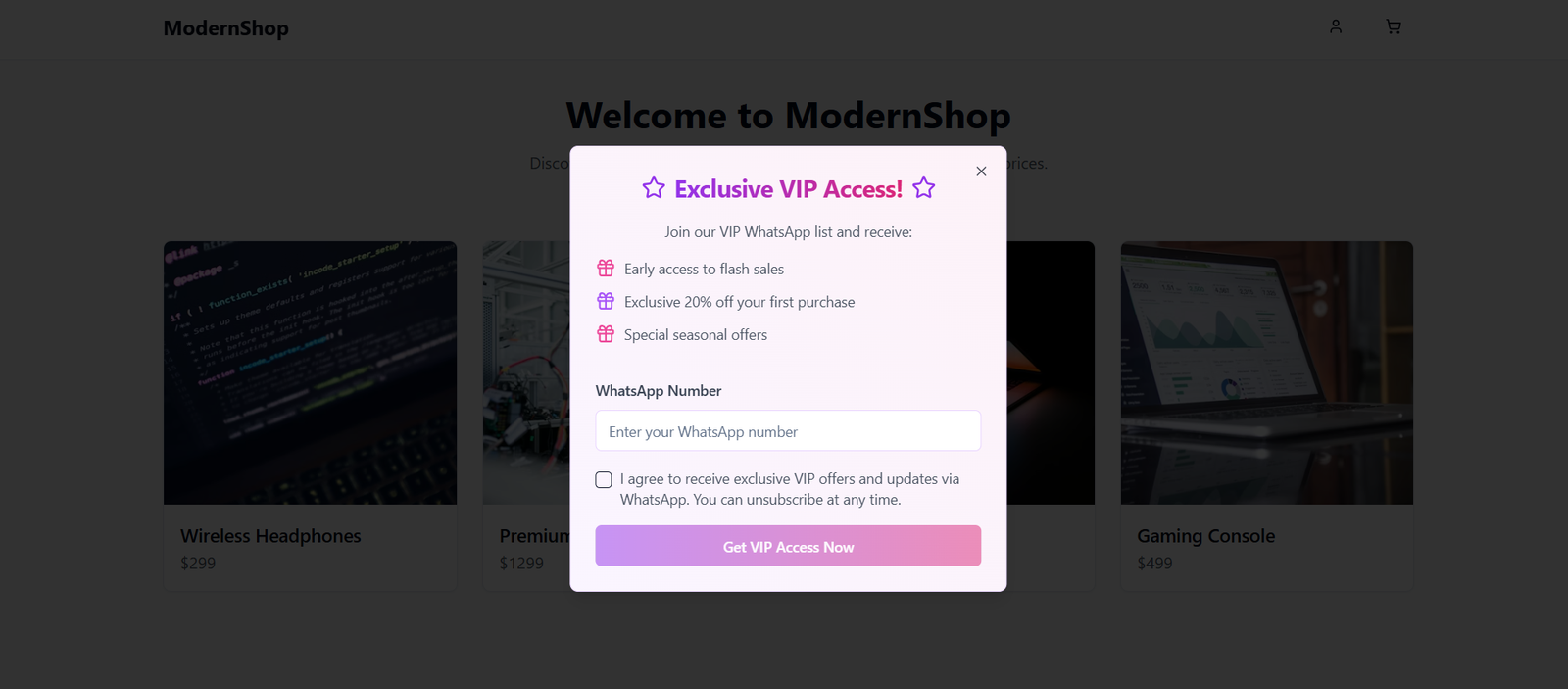
An example web site control to capture a WhatsApp opt-in
Opt-in forms
You can use our opt-in forms to add a prebuilt form to your website.
Email opt-in
You could send an email to customers asking them to either visit your contact preferences center on your website to opt-in to WhatsApp, as detailed above.
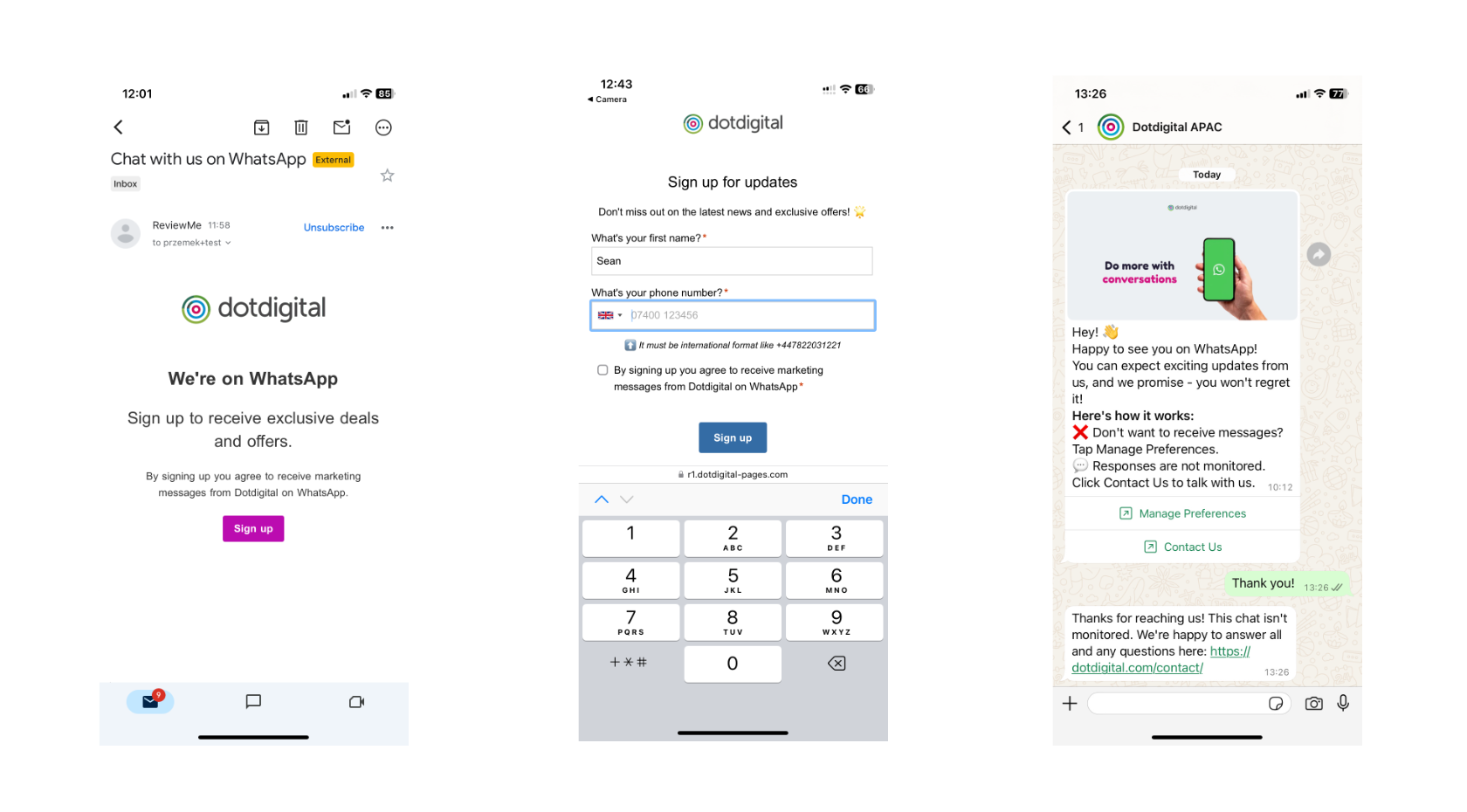
SMS opt-in
If you already have permission to send SMS to your customers, then you can send an SMS to invite them to opt-in to future communications using WhatsApp. You could either ask them to either visit the contact preference center on your website and include a link, or ask them to reply with an explicit keyword to opt-in, for example:
Hi, to receive future order updates from Acme Inc via WhatsApp instead of SMS simply reply "WhatsApp" to this message. ThanksInvite customers to chat
WhatsApp provides a simple way to embed links into websites and messages to invite customers to chat. The feature is called click to chat. This feature allows you to create a URL using the WhatsApp phone number for your business and an optional pre-filled text message, which when clicked either opens WhatsApp on a mobile device or navigates to the WhatsApp for web site. An example would be:
https://wa.me/15551234567?text=I'm%20interested%20in%20your%20car%20for%20sale
Other waysMore information about gaining opt-ins can be found here
What types of messages can I send?
WhatsApp allows businesses to send two types of messages; template messages and conversation session messages.

Template messages
A WhatsApp templated message is an outbound message that uses a pre-approved template for conversation. You can create templates in the Meta Platform (WhatsApp Manager), and all templates are synced automatically to Dotdigital in real-time.
NOTE: currently we support only “number” variables. Learn more about templates.
Templated messages can include:
- Text messages
- Text + URL (with preview)
- Image
- Audio
- Document

Session messages
If your customer reaches out to you via WhatsApp, then you may respond to them and start a conversation. You should ensure that all inbounds are answered promptly and a quality experience is received by your customer. Conversations last for 24 hours from the last inbound message received from the customer. During a conversation you may assist your customers as appropriate, and this may include recommending products and selling to them.
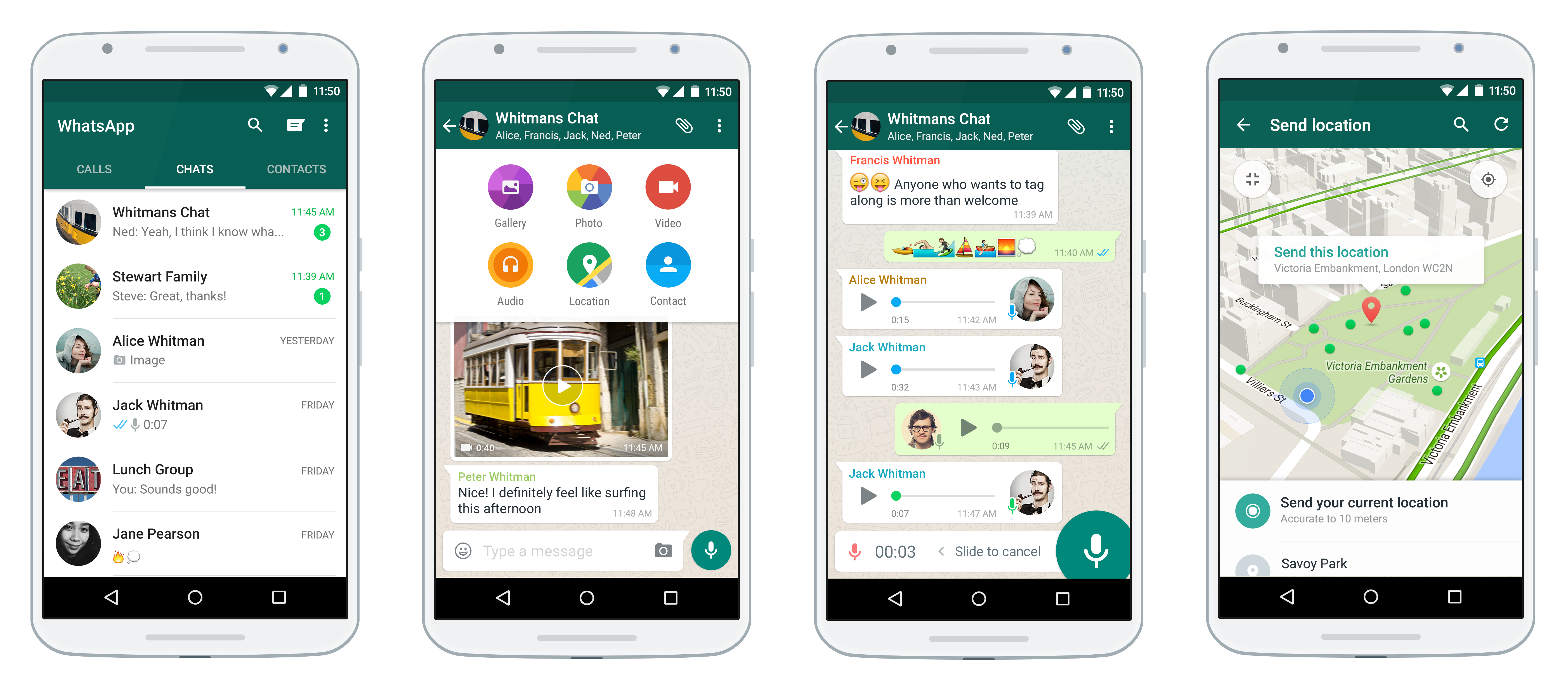
Supported media types
The following media types are supported in session messages:
| Media type | Supported file types |
|---|---|
| Document | PDF, DOC(X), PPT(X), XLS(X) |
| Image | JPG, JPEG, PNG |
| Audio | AAC, M4A, AMR, MP3, OGG, OPUS |
What do conversations cost?
WhatsApp rates depend on two factors:
1.The recipient's phone number country code
2.The template category
Reach out to your Customer Success Manager to learn the most recent rates.
Setting Up WhatsApp for Business
As a WhatsApp solutions provider we provide a simple wizard that allows you to setup a new WhatsApp Business Account (WABA).
During this process you will need:
- Details of your business, and intended WhatsApp use
- You must have a Facebook profile.
Please follow the instructions in our help center article to complete your WABA setup.
How do I start sending?To find out more about sending to WhatsApp using the Communications API please check out the docs here
Updated 3 months ago
