Facebook Messenger
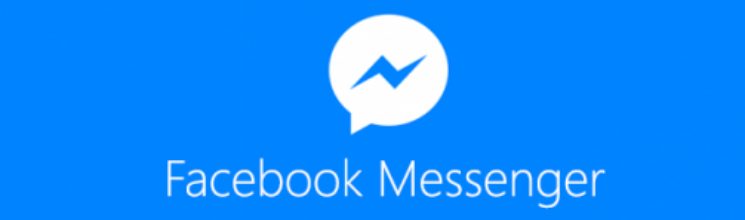
You can use Facebook Messenger to send messages to your users, or engage with them in two way conversations, this guide will show you how to set this up and get started.
How can I use Facebook Messenger
What types of messages can I send?
Please ensure you have reviewed and comply with Facebook Messengers policies which can be found here.
Gaining permission
In order for you to contact your customers via Facebook Messenger you will need to gain permission from them. This can be achieved in a variety of ways as detailed below, and we can work with any of them:
Web Plugins
Facebook European country restrictions
Please note that the Facebook Messenger Plugins are no longer available for use in European countries; please see the following Facebook article for an explanation.
Facebook provides web plugins you can easily add to your web site at appropriate points to invite customers to allow you to interact via Facebook Messenger with them. The plugins are:
- Message Us - takes the person directly to Messenger and allows them to initiate a conversation with you
- Send to Messenger - allows to initiate a conversation with them in Messenger by providing a Facebook Messenger id for the customer
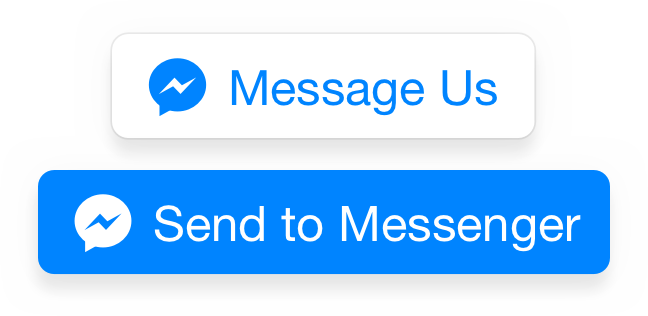
Find out more about how to use the Facebook web plugins with us here
Messenger Codes
You can place a scannable Messenger code on your app, web site or documentation to allow customers to scan it to initiate a conversation with you.
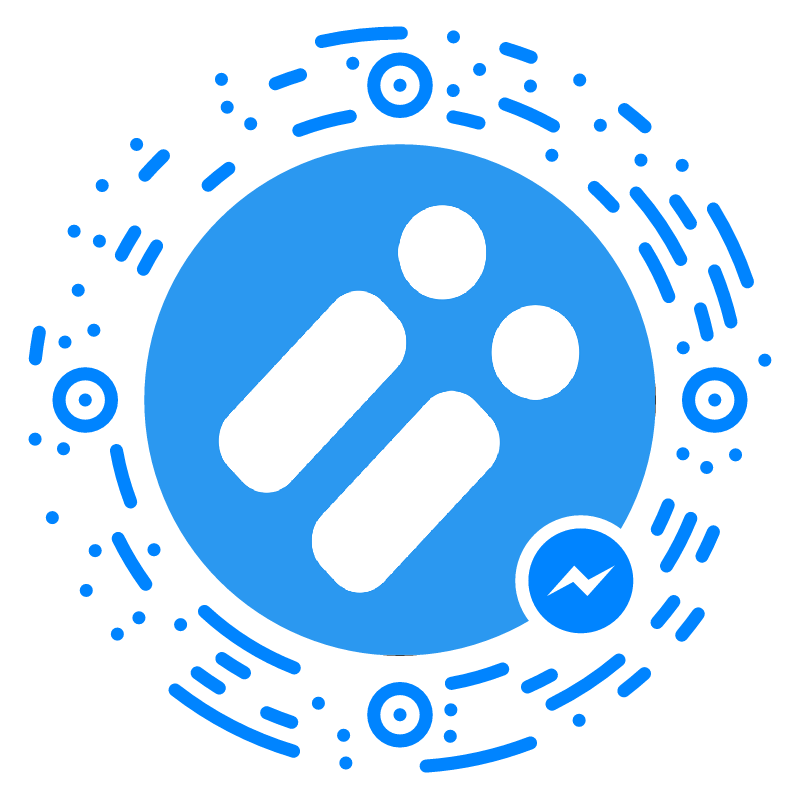
Scan this with the Messenger app to start a conversation
Facebook Instant Game Players
If you are creating Facebook Instant Games then you can message your players using our services to encourage re-engagement as detailed here. With Facebook Instant Games you can receive a callback when a player completes a gaming session, and part of the data about the player is a Facebook Messenger Id that can be used to contact the gamer. Simply use this value in the fbMessengerId field in the to block with the the One API to send message to them, or alternatively import them as profiles and use our Broadcast tool.
Setting Up Facebook
Create and publish your Facebook page
First steps are to create a Facebook page for your company / product you want to communicate from, if you already have a Facebook page then you can skip to the next section.
To setup a Facebook page please follow the guidance given here.
Ensure your Facebook page is published
If you leave your Facebook page in an unpublished state you will not be able to send messages properly from your page. Please ensure it has been published prior to testing messaging.
Configuring the Messenger channel
Facebook Page administrator required
In order to setup Facebook as a channel for your API Space you will need to be able to login as an administrator for your chosen Facebook page. Your user must have one of the following Facebook page roles:
- Admin
- Editor
- Moderator
Now you have finished setting up your Facebook page and activating Messenger, you need to configure the Facebook channel to the portal prior to using it. To do this follow the simple instructions below:
- Log in to Dotdigital
- Go to Channel management page and select Messenger from the list of channels
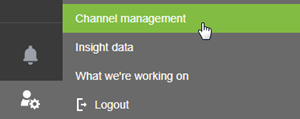
- Click New profile button
- Enter a name for your profile
- Click the Log in to Facebook button, and ensure you log in with a user with admin access to the Facebook Page you want to send messages to and from.
- Confirm that you're happy for Dotdigital to access your public Facebook profile
- Select from the Facebook page dropdown the Facebook page you want to send message to and from
- From the Status dropdown select Enabled
- Click the Save button
Your Facebook administrators password changes
Please be aware that the token we generate whilst linking your Facebook page to us will be revoked when you next change the password for the Facebook administrator that was used to link the page, therefore please ensure you repeat the page linking after any password updates.
The Facebook user must remain an administrator
It is crucial that the Facebook user used to setup the page link to us remains a Facebook administrator to your page for the system to work. If the user will lose administrator permissions to your page, it is essential that you repeat the page linking process described above with a new page administrator to avoid a loss of service on the this channel.
Updated over 2 years ago
